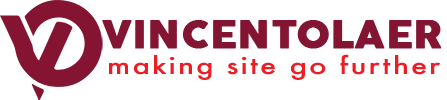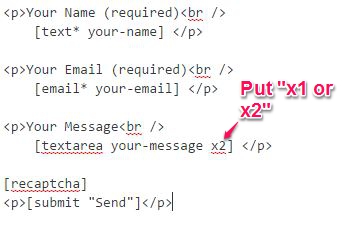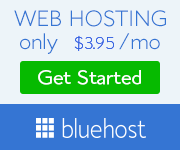4 Best Free Security Plugins for WordPress
Today, I will share to you the 4 best security plugins for WordPress that I have used personally so far. I say best because I personally tried them and have seen them to be the most helpful and had the least problems after years of used.

I have tried other security plugins. Some are really great like Sucuri, but it’s not free. So if you are on a tight budget, then this very short list is for you because they are free and they can do the job.
Akismet – I first used Akismet about 10 years ago. It was created by Matt Mullenweg, the creator of WordPress itself. The plugin first came out in 2005. After more than 10 years, this comment spam filtering plugin became one of the most reliable plugins in what it does.
The main advantage of this plugin is that it was made by the creator of WordPress, and is maintained by Automattic. So, we are pretty sure that this plugin will work well with WordPress.
Also Check: WordPress Optimization Secrets
Akismet is free for personal blogs. You only pay when your site is a commercial one or for business.
Jetpack – This plugin had made a huge leap over the years. I have become aware of the existence of this plugin when I was still new in WordPress. I used this in several of my sites, and it has become a giant security plugin since then.
This plugin contains the necessary security features for free. But if you want to enjoy some serious security features, then you should get the premium version.
Jetpack protects your site from brute force attack, spams, and malwares. It also has an auto-backup features, and performance enhancement features.
Wordfence – Wordfence is the BEST security plugin that I have tried so far. It includes endpoint firewall and malware scanner. The free version is already a big help to your site. It is a light plugin, but heavy in security.
I would say that this is a MUST to install to your website. The downside of this plugin is that the premium version is quite expensive. If you have funding and do want to have a serious security, then this plugin is a good one.
Bulletproof Security – This plugin probably has the most important security features in this list. It has malware scanner, firewall, login security, anti-spam, etc. And guess what, these essential security features come in free version. I love this plugin. This really has a heavy security feature.
The only downside that this plugin has is that it is heavy on the server side. This works best if you do have a good hosting account. If you have a slow shared hosting, you may want to think twice before installing this one.
So what should I install?
It depends on your need. If you are only for blogging, Akismet is a good spam-filtering security plugin. I haven’t seen an equal so far with this one. However, it is limited to spam-filtering. So apart from Akismet, I will use Wordfence too.
Also Check: WordPress Optimization Secrets
If your site is huge, then I suggest you use Jetpack. And if you can, upgrade it to premium to make the most out of it.
If your site is both blogging and a huge site, and granted you have a good server, use Bulletproof Security.
So there you have it, the best free security plugins for WordPress.